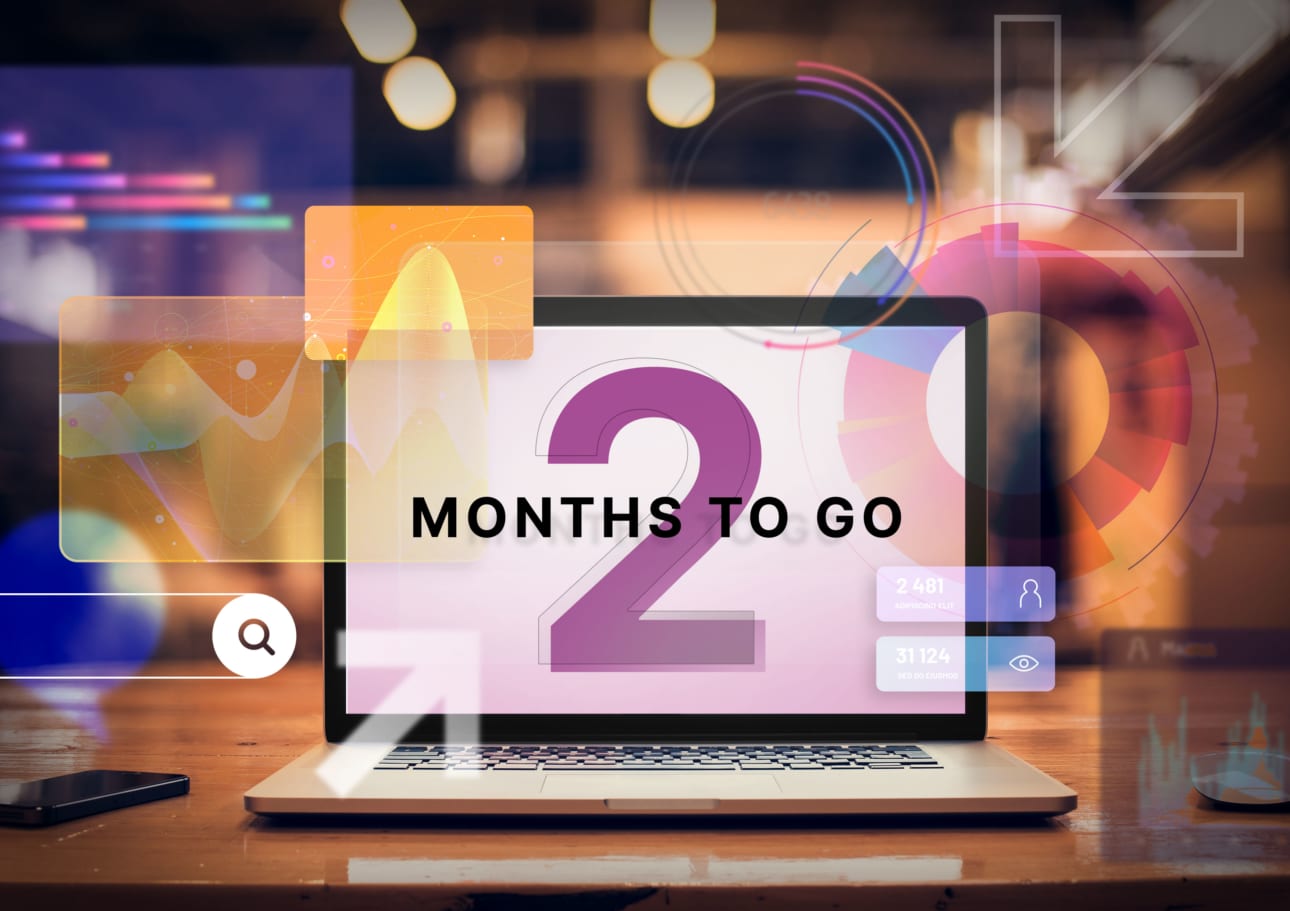The retirement of Universal Analytics is fast approaching. Below, we take you through some pointers on why migrating your setup manually rather than using the automatic tool will help you avoid the most common migration mistakes.
UA and GA4 should be approached as two separate tools. And, while Google's automated migration is a useful solution, it is not our recommended approach to make sure your analytics performs as expected once the switch occurs.
GA4 has been created to scale with your business and enable simpler measurement across devices and platforms, and has several new features:
Improved machine learning
Better privacy
BigQuery integration for standard users
The differences between UA and GA4 go way beyond the user interface, including the metrics available and how they are tracked. GA4 can collect both website and app data via streams to better understand the customer journey, for example. One of the other biggest developments is that it uses event-based data instead of session-based, which means that transferring historical data is not possible.
Whilst your UA data will still be accessible, it won’t be possible to track it in the same way. It is important to note that GA4 is a brand new tool rather than an upgrade or continuation of UA and needs to be approached with a fresh set-up that aligns with your business needs and goals.
As Universal Analytics will stop recording your data from 1st of July 2023, the best practice would be to save all your data. There are several ways to do this depending on the amount of data you need to store, the allocated budget and your future reporting needs.
The below options should cover the majority of marketers’ needs:
Export Universal Analytics Data to Google Sheets or Excel
Export Universal Analytics Data to The Cloud
Export Universal Analytics Data to a Custom Database
Common issues with GA4 auto-migration
Here are some of the issues you may come into contact with when auto-migrating to GA4
SmartGoals, Duration Goals and Pages/session goals - These cannot be migrated to GA4 and there is a new approach to define your conversions via events
RegEx URL and event-related goals - These cannot be migrated to GA4
Goals which relied on GA3 filters to remove set query parameters from the URL
Remarketing settings which are set to ‘Off’ are auto-changed to ‘On’ in GA4. This could breach GDPR privacy regulations if left unchecked
Accelerated Mobile Pages (AMP) pages are not supported by GA4, so if your website uses AMP pages you will lose the ability to track pageviews
Acquisition channel attribution issues where the GA3 referral exclusion list won’t have been copied to GA4
Google Ads deflation resulting from broken migrated conversions that break your CPA bidding
Google Ads inflation can be caused by migrated conversion events working simultaneously with Adwords conversions where both are set as Primary sources for CPA bidding
Completing the 12 steps in the Setup Assistant - The GA4 setup assistant is split into 2 different actions. The first is to assist you in migrating from a UA property. The other helps set up your GA4 configuration. Those who have auto-migrated may find that the data appearing in GA4 is not as clear or accurate. It is recommended that each of the 12 steps is completed manually.
Some common mistakes that people make when using auto-migration including:
Forgetting to extend the data retention period - You can determine the length of time that Analytics should retain data before it gets automatically deleted. The data retention period can be set to a maximum of 14 months but the default is set to collect only 2 months of data
Not setting up cross-domain tracking - If you don’t set up cross-domain tracking, each time a user visits a site, new cookies with new identifiers are set. The new cookies are counted as separate users with separate sessions
Failing to link to accounts in Google Ads - Linking your GA4 property to your Google Ads account means that you can benefit from streamlined conversion measurement, which allows you to better optimise campaign performance and drive greater marketing ROI
Missing Micro and Macro conversions - You will need to set up your micro and macro conversions to ensure your business has deep insights into improving the user experience, remarketing, and communications
Linking to Google Signals - some countries may have legal implications or restrictions, so check with your legal team to be sure.
Exclude referral setting is not copied to GA4. Conversion won’t be attributed to SEO or PPC, but they will all be attributed to referrals like Paypal.com or Stripe.com
Opting Out of Auto Migration
If, like us, you’ve come to the conclusion that setting up your GA4 instance should be done manually to best customise the tool to your business requirements and needs, here you’ll find information on how to opt out of the auto-migration that Google has begun implementing.
Google announced that Universal Analytics properties without an associated GA4 property will be subject to an automated migration. This may have already happened with Google providing users until February 28th to opt-out.
“A new GA4 property will automatically be created for you, and your Universal Analytics configurations will be copied to the new GA4 property, unless you opt out.” - support.google
If you are unsure whether you are opted out or not, or you’d like to opt-out, follow the steps below:
In your UA account, go to Admin > Property column > GA4 Setup Assistant.
Scroll to the bottom and turn off the "Automatically set up a basic GA4 property" switch.
Opting out will prevent the UA property from being migrated.
Note: GA4 is continuously being added to and improved, the information provided in this article is true as of March 2023. It will continue to undergo regular updates and tweaks until its full release.
If you are looking for some support and assistance to make the GA4 transition as smooth and rewarding as possible, book a free consultation here